From the past few years there is a tremendous increase in the usage of
usb devices which in turn makes many users to be affected by usb threats
like Mal-ware, Trojan, Virus etc.., So it is very important to protect
your computer from usb threats. In this post we will know some of the
easy ways to protect your computer from usb threats.
The steps given below are very easy and can be done by beginners too.
Disable “autorun” in Windows:
In windows there is good feature called Auto-run(for me its a very bad one) which automatically initiates inserted usb or cd/dvd. If the autorun feature is enabled the virus program uses it to infect you computer.
To disable autorun feature manually go to Run > type “gpedit.msc” and press enter.
> Under “User configuration” expand “Administrative templates” and select “system”.
> Now double click on “Turn off autoplay” in right pan > select the radio button “Enable” > Click “ok”
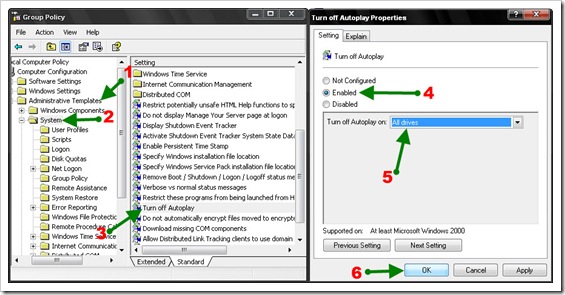
That’s it you have successfully disabled auto-run.
Scan Usb Devices With Antivirus:
It’s a good idea to scan usb devices with updated antivirus software's(I recommend Norton or Kasper-sky) before opening them. All most all antivirus software’s can clean usb threats. It is also recommended to use some usb firewall like auto-run eater etc.., which help you to clean some of the common autorun virus’s.
Update Device Drive:
Updating device drive can increase usb device’s performance and can warn you about some common threats. You can update your device drives from your windows control panel.
Safely Remove Your Usb Device:
In some times virus’s are created through damaged documents etc.., and the damaged documents can inturn damage other files in your usb device. So always remove your usb devices safely using the Safely Remove Hardware feature of Windows OS.
I hope this helps you and don’t forget to share your tips too.
The steps given below are very easy and can be done by beginners too.
Disable “autorun” in Windows:
In windows there is good feature called Auto-run(for me its a very bad one) which automatically initiates inserted usb or cd/dvd. If the autorun feature is enabled the virus program uses it to infect you computer.
To disable autorun feature manually go to Run > type “gpedit.msc” and press enter.
> Under “User configuration” expand “Administrative templates” and select “system”.
> Now double click on “Turn off autoplay” in right pan > select the radio button “Enable” > Click “ok”
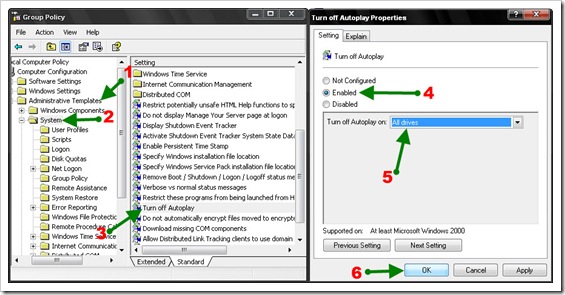
That’s it you have successfully disabled auto-run.
Scan Usb Devices With Antivirus:
It’s a good idea to scan usb devices with updated antivirus software's(I recommend Norton or Kasper-sky) before opening them. All most all antivirus software’s can clean usb threats. It is also recommended to use some usb firewall like auto-run eater etc.., which help you to clean some of the common autorun virus’s.
Update Device Drive:
Updating device drive can increase usb device’s performance and can warn you about some common threats. You can update your device drives from your windows control panel.
Safely Remove Your Usb Device:
In some times virus’s are created through damaged documents etc.., and the damaged documents can inturn damage other files in your usb device. So always remove your usb devices safely using the Safely Remove Hardware feature of Windows OS.
I hope this helps you and don’t forget to share your tips too.


