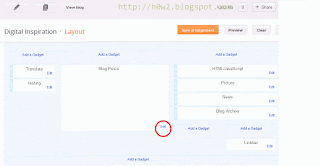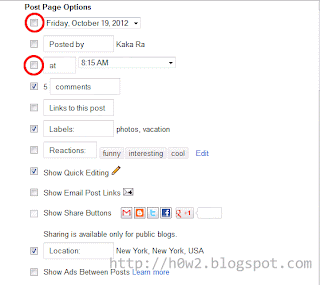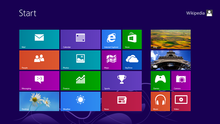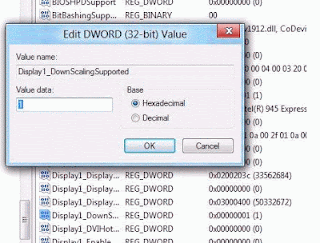Hi guys, someone has asked me how to add slideshow in blogger a while ago. Therefore, now I want to share my answer to anyone who can visit my blog. This tip is not too hard, so I would expect that you can get to know how to add slideshow in your own blog easily. All right, let's do these steps:
Note: You can place your slideshow anywhere in your blog by copying the slideshow code into a Gadget.
You can go back to Blog on Blogspot home page to get the latest tips
- Go to Google Picasa (you probably have a google account, don't you?)
- Upload your photo into a album that you want to make it as a slide show in your blog posts
- After you have uploaded your photos into a specific album, click on the album
- Click on " Link to this album " (located in the right hand side)
- Click on " Embed Slideshow "
- Copy the code in the yellow box.
- Now, you've already have the code, Go to create a new post
- Paste the code into the content box where you want your slideshow to be displayed
- Click on Preview to check the result, then Click on Save or Publish.

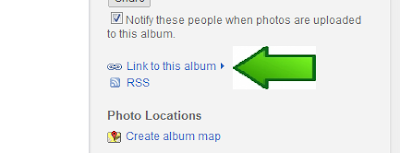
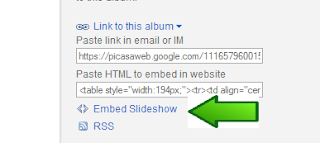
Note: You can place your slideshow anywhere in your blog by copying the slideshow code into a Gadget.
You can go back to Blog on Blogspot home page to get the latest tips