Customer site is running Windows Server 2012 Essentials and a Windows
2012 Terminal Server. User contacts me to report that she was unable to
connect into the Terminal Server from Remote Web Access (RWA). I tried,
and got the same error message when I tried to access the Terminal
Server:
The solution is to delete a specific registry key relating to the grace period, and then reboot the server.


*If your username is not on this list Click Other users or groups and manually add it.
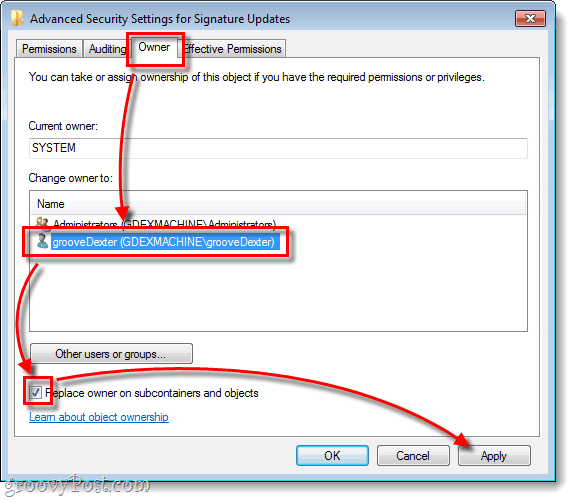

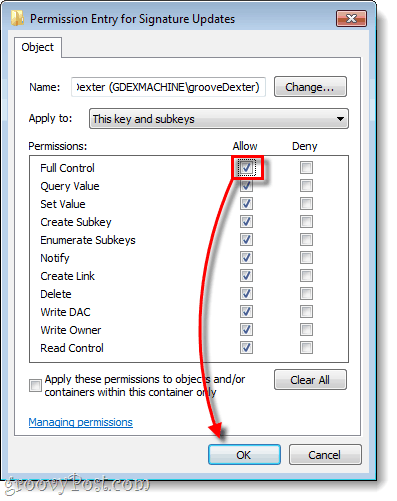

6.Reboot the server and check it out.
The remote session was disconnected because there are no Remote Desktop License Servers available to provide a license. Please contact the server administratorI knew it was not an RWA issue because I could RWA into the 2012 Essentials server. A quick search and I found a post that indicates that there is a bug with 2012 RDS session hosts where they will not look to the licensing server for CALs when the grace period ends. Although I would like a permanent fix, the following solution resolved the crisis at hand.
The solution is to delete a specific registry key relating to the grace period, and then reboot the server.
- Open up the registry editor on the Terminal Server
- Browse down to: HKLM\System\CurrentControlSet\Control\Terminal Server\RCM
- Make a backup copy of the GracePeriod registry key
- Then you can Delete the GracePeriod registry key

- Note: if you are not able to delete the key, you need to give yourself permission:
Right click on the GracePeriod key and assign ‘full control’ permission to the administrator account.
You should then be able to delete the key.
Step 1

Step 2
In the Permissions window that appears, Click Advanced.
Step 3
Click the Owner tab and Select your username from the list.* Now Check the Replace owner box and Click Apply. (Yes! This is one of the few instances where the Apply button is actually useful!)*If your username is not on this list Click Other users or groups and manually add it.
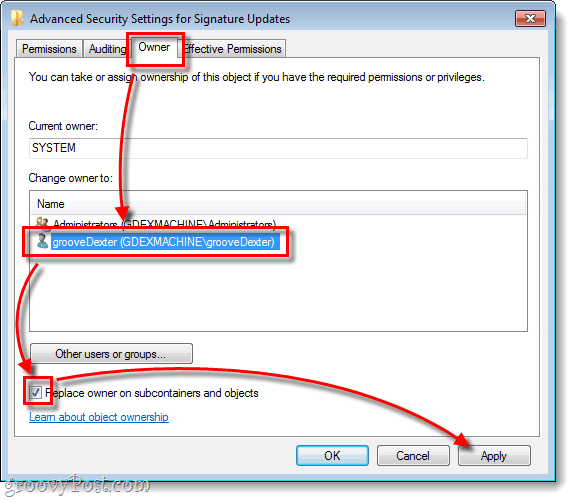
Step 4
Click the Permissions tab and then the Add button. In the Select User window Type your username into the white box and Press OK.
Step 5
A new Permission Entry window should pop-up; just Check the Allow Full Control box and Click OK.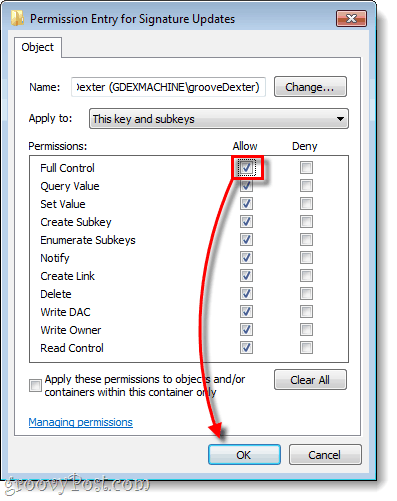
Step 6
Back on the previous window, your username should be on the list with Permissions set to Full Control. Now all that is left to do is to save and exit all open windows by Clicking OK a couple of times.
6.Reboot the server and check it out.